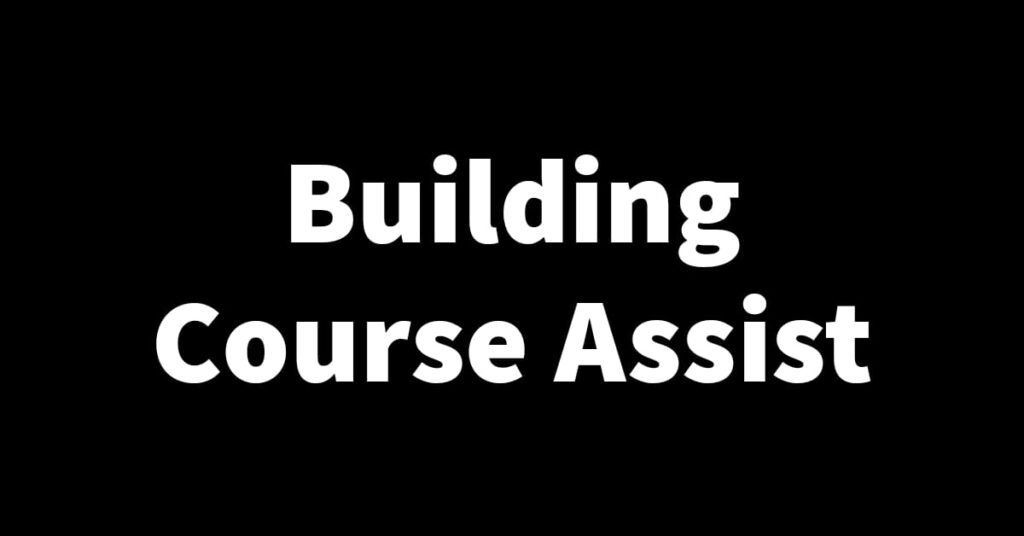After several months of working, I’m glad to announce that Course Assist is finally complete🥳. As stated in the launch plan I wrote in a previous blog, Course Assist will launch in a phased manner starting with the Course Assist Expert app which will launch first to facilitate the enrollment of experts before the Course Assist User app is launched. The launch will be an open-testing release so that I can get as much feedback as possible from experts before doing a full launch. This first phase of the launch is only for the Android version of the app. In this article, I’ll walk you through how I went about deploying Course Assist to production. Let’s dive in🏃♂️.
How I deployed the Course Assist apps to production📦
The process of deploying the Course Assist apps happened in 3 stages namely:
- Setting up a Google developer account: The first phase of the Course Assist launch is only for the Android version of the app. To get the apps on the Google play store I had to set up a Google developer account. To set up the account I had to pay a one-time fee of $25😢. After this the process of setting up the account was mostly straightforward, I just had to input some information about whether I’m using the account as an individual or organization, some personal information and identification documents such as an ID or driver’s license.
- Creating the app: This is where it got interesting. To create an app I had to first enter a lot of information about the app. Information such as what the app is about, the sort of content found on it, how the app uses and gathers users’ personal information, etc. This information is required to make sure that the app does not violate Google’s policies😅.After this part was done I then had to enter the more general app information such as its name, a short and long description of the app etc. I also had to enter some information such as the app icon and screenshots of the app. To create screenshots of the app I used a nifty tool called applaunchppad which offers free templates for creating some very nice app screenshots in the different required sizes. The picture below is of one of the Course Assist Expert screenshots I created.
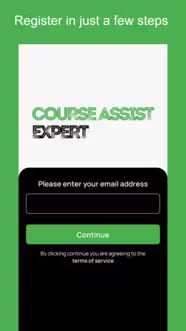
3. Building the app AAB and deploying it to production: Once all the information was entered I moved to the final stage which was deploying the app. I first started by selecting the type of release, for this, I chose an open testing release to facilitate the enrolment of as many experts as possible while also getting feedback to make sure the app is in a good state. I also selected a launch country which was Zambia because that’s where I live. I then moved on to building the AAB(Android app bundle) using Expo eas build which I used before to build an APK when testing.
The Course Assist apps having since been deployed and are currently pending approval which could take 2 – 7 days to finish. In the meantime I’ll focus on preparing a manual for experts to serve as a guideline on how to act as a Course Assist expert. With the active development of Course Assist now completed this blog series will be coming to a close😞 with the final article being an epilogue, something you’ll not want to miss so stay tuned to the blog. Thanks for reading and see you in the next one🙏.